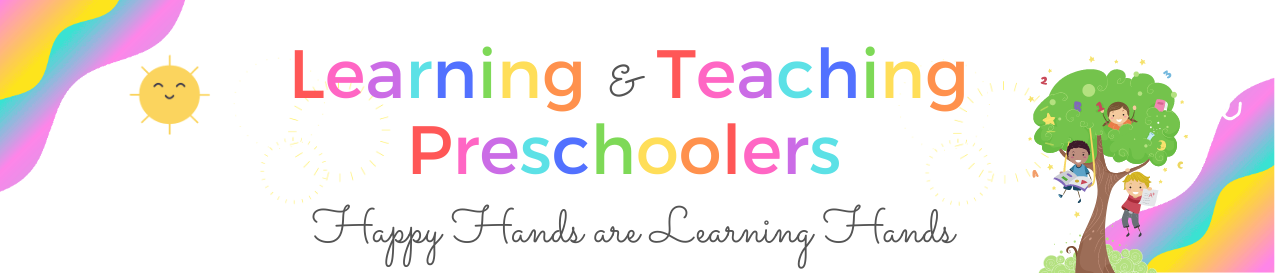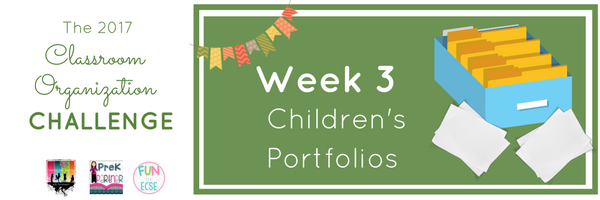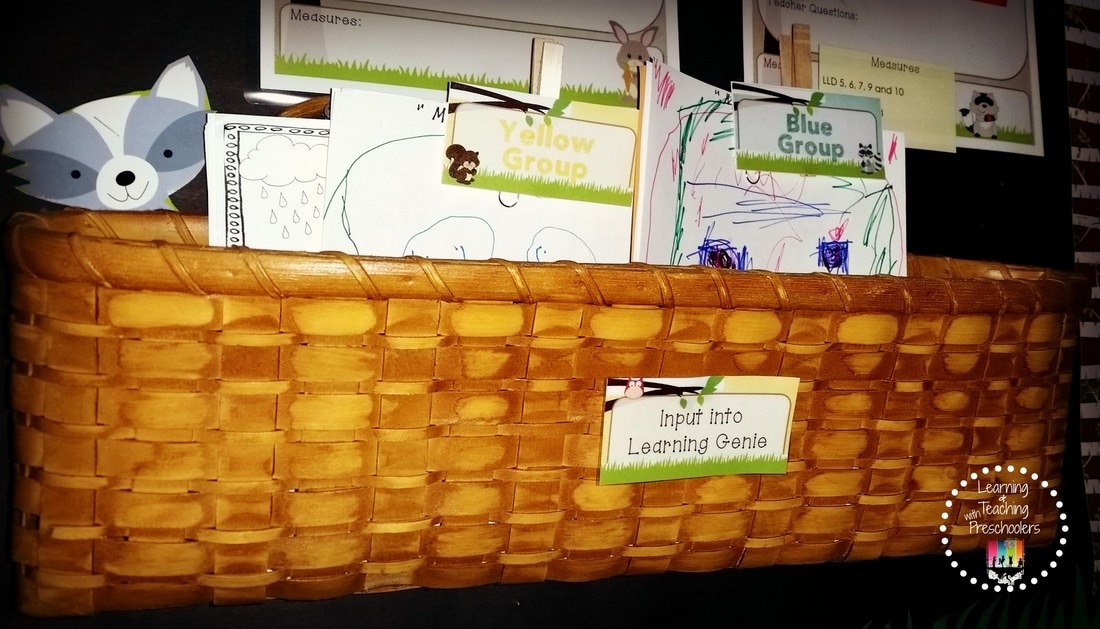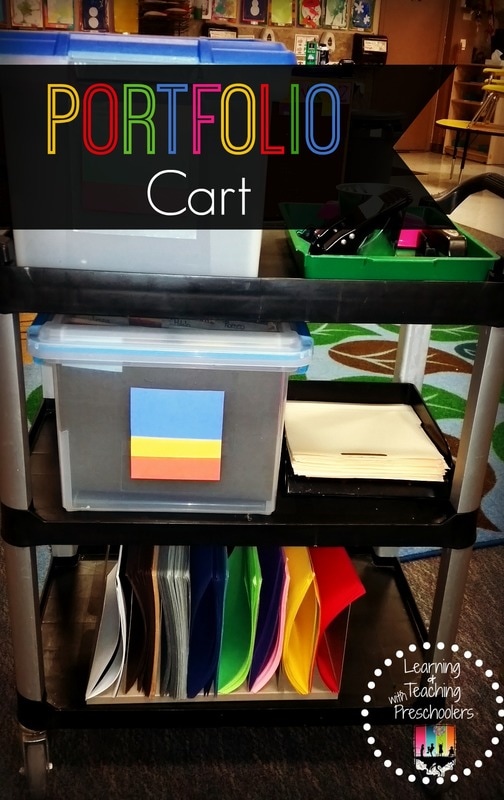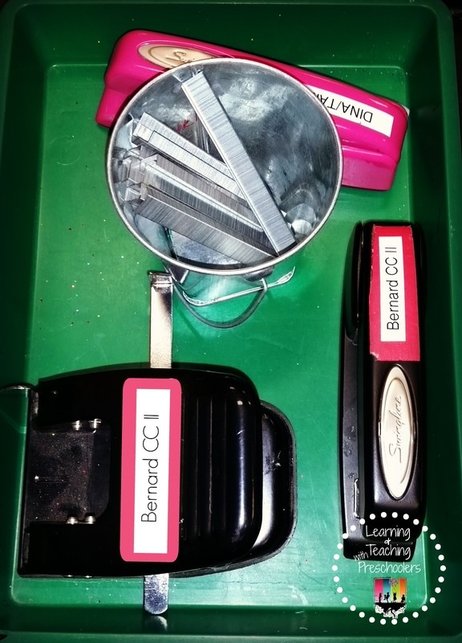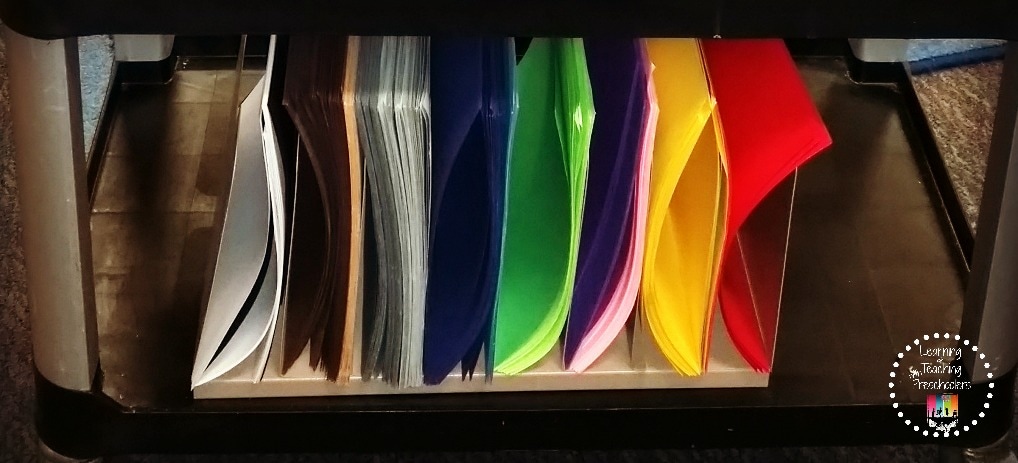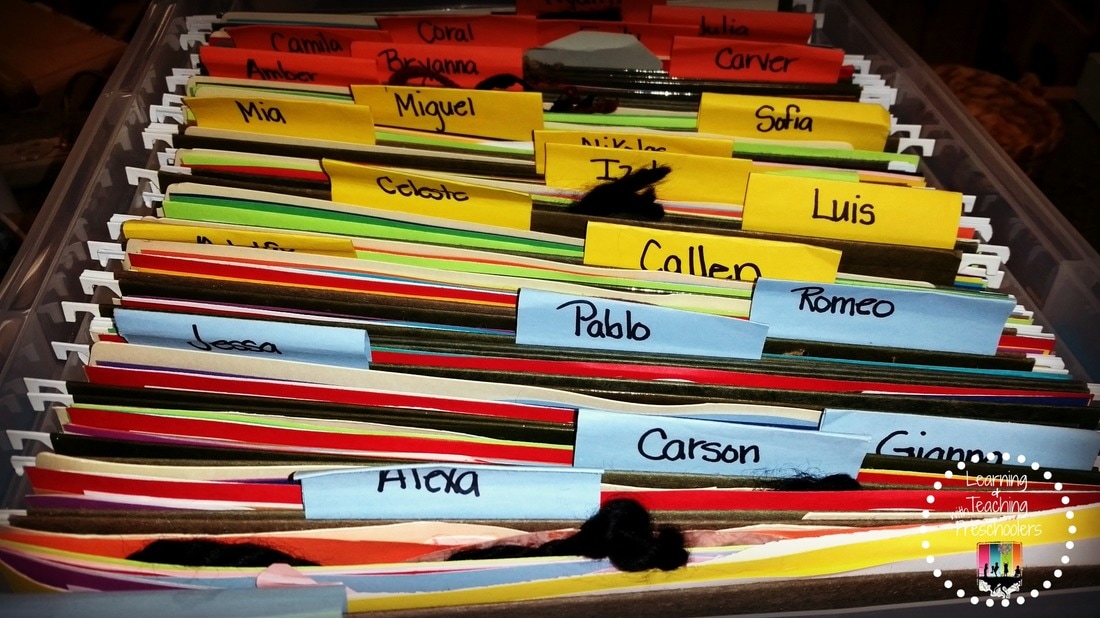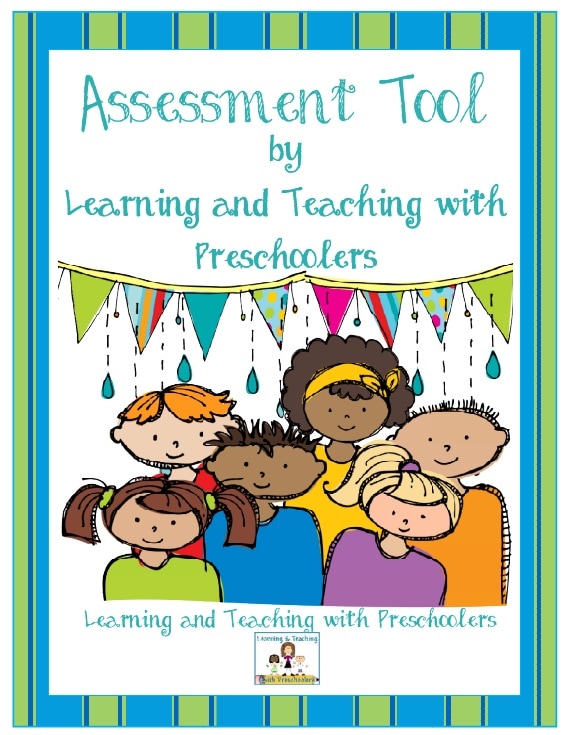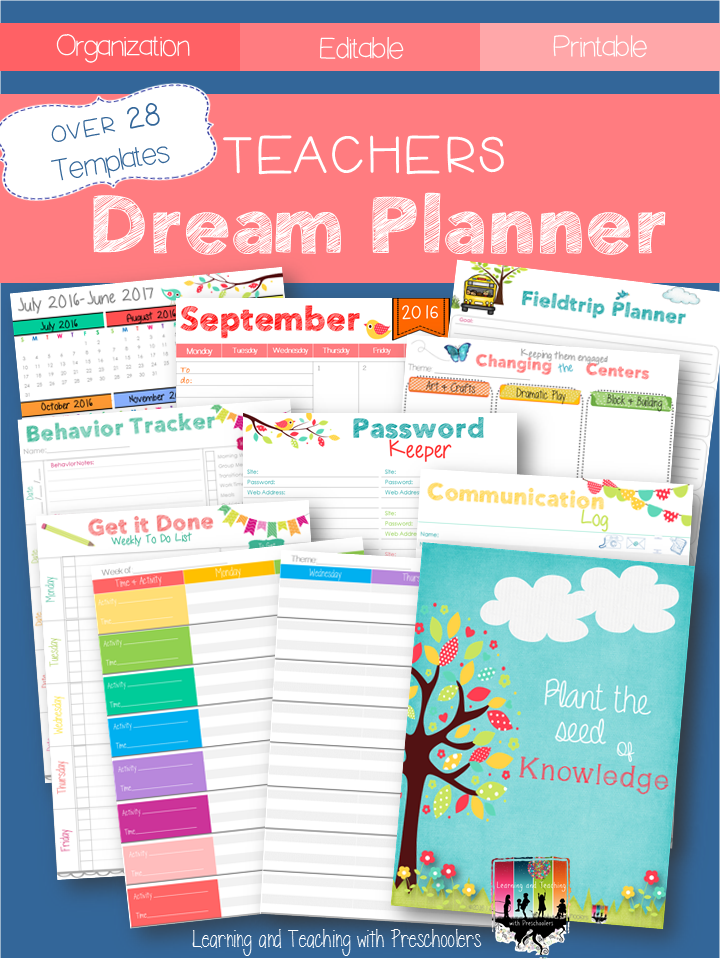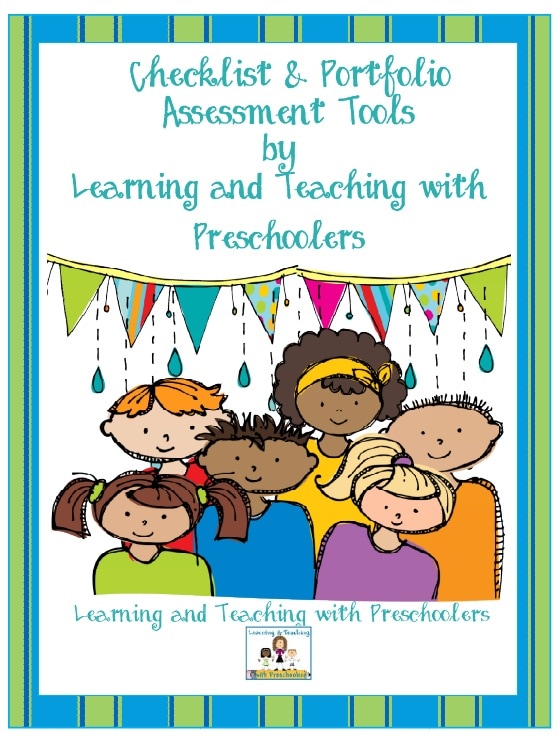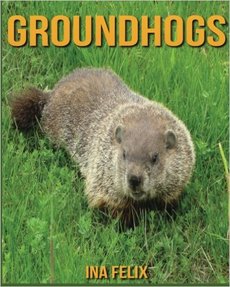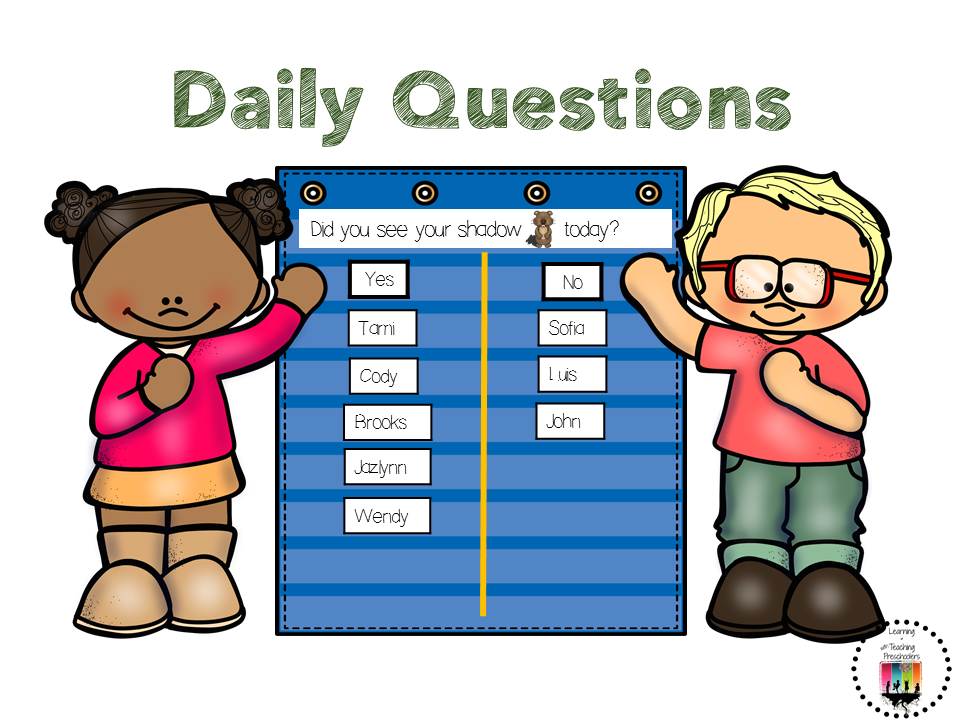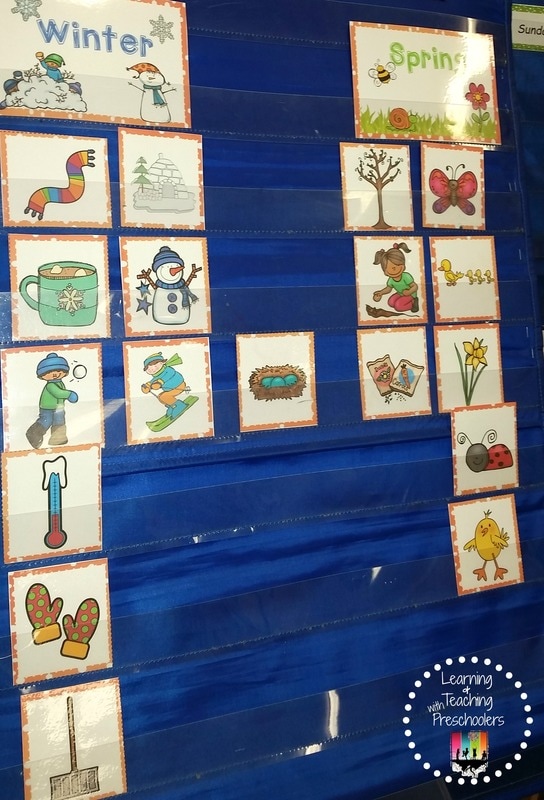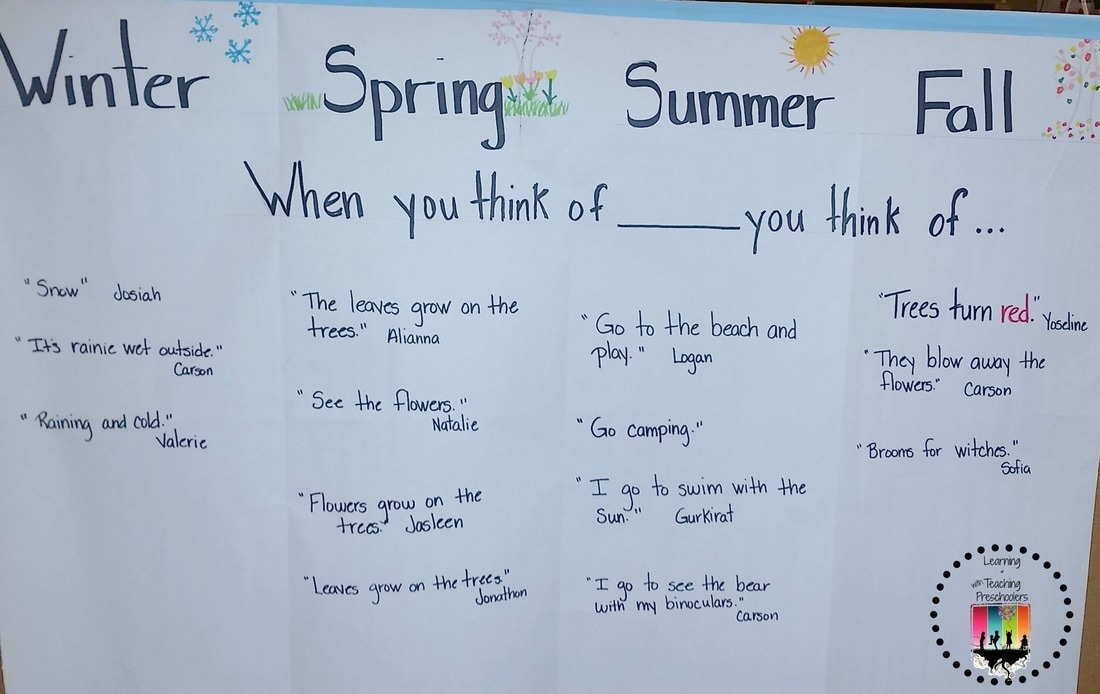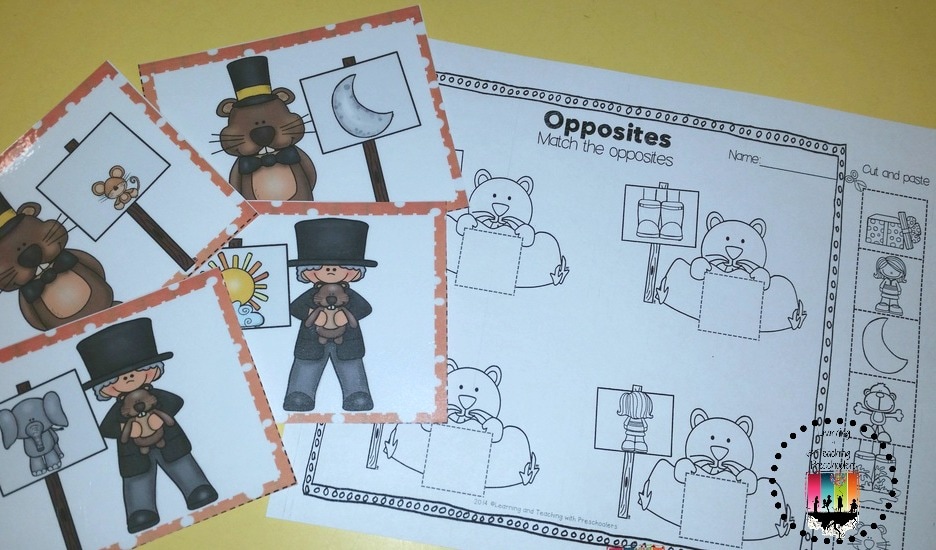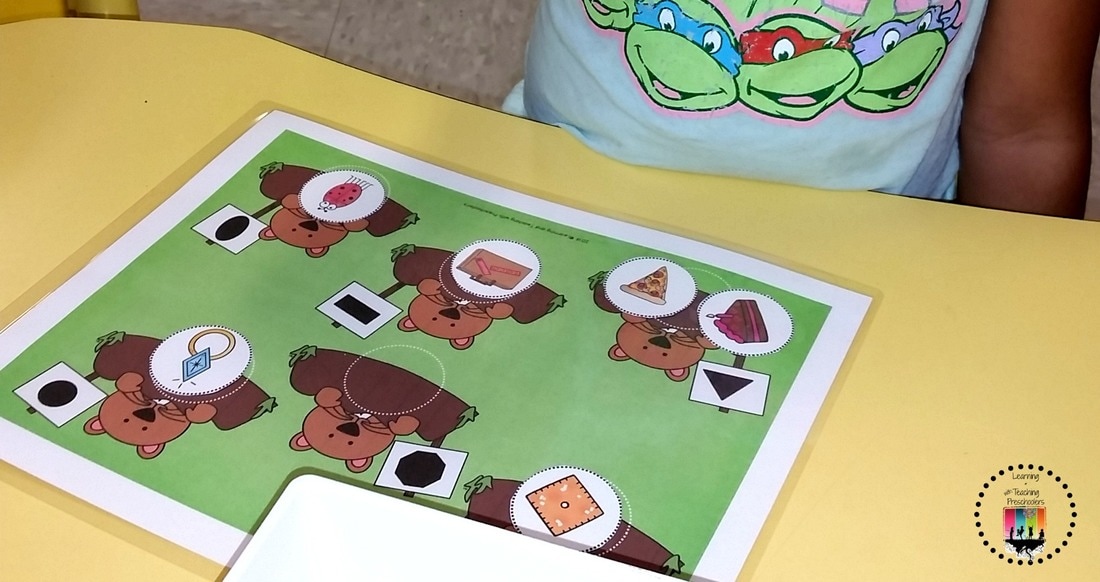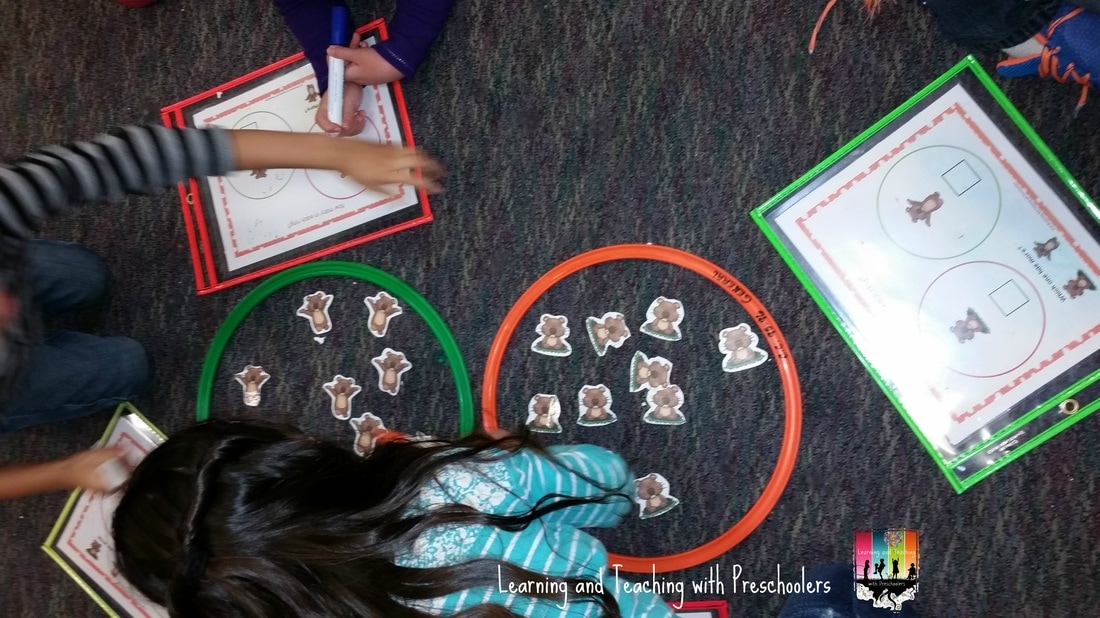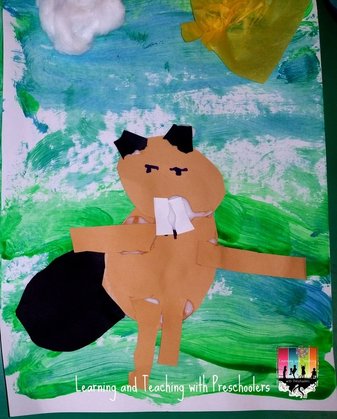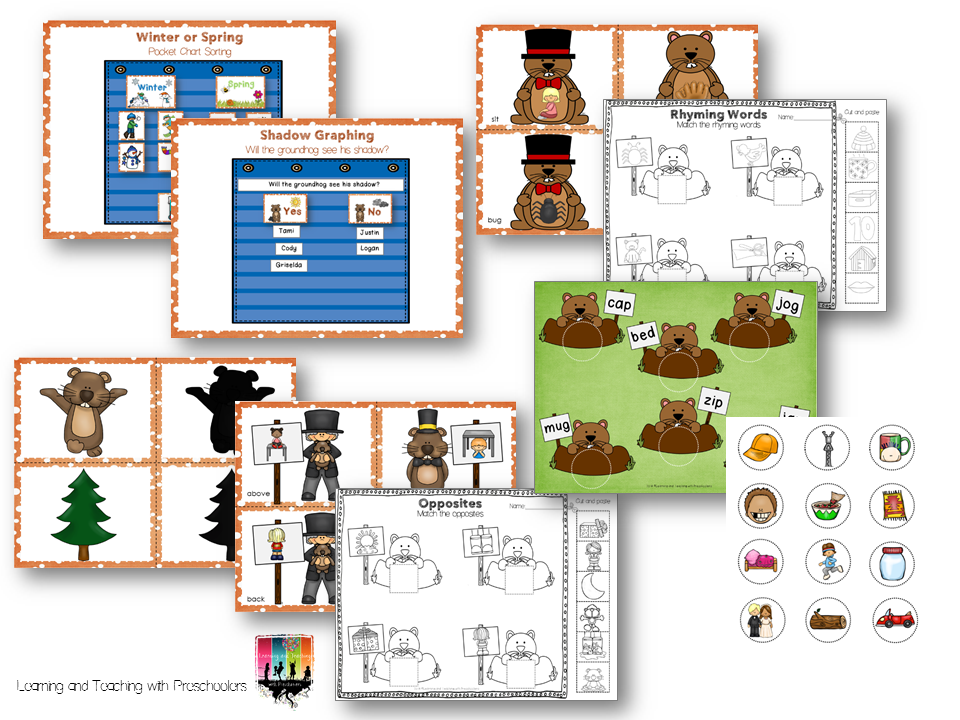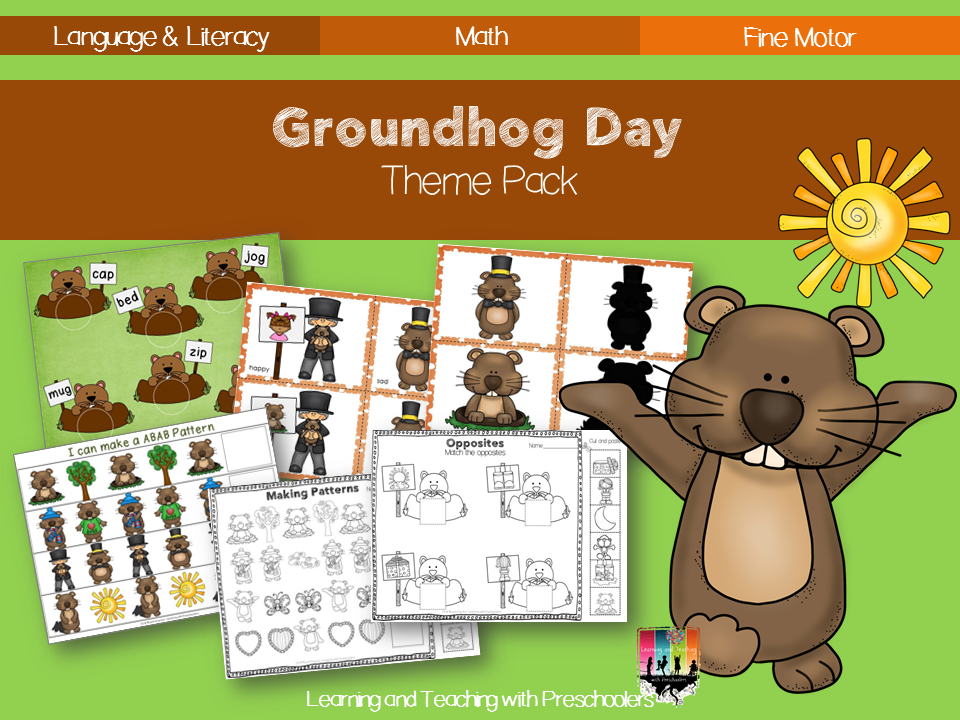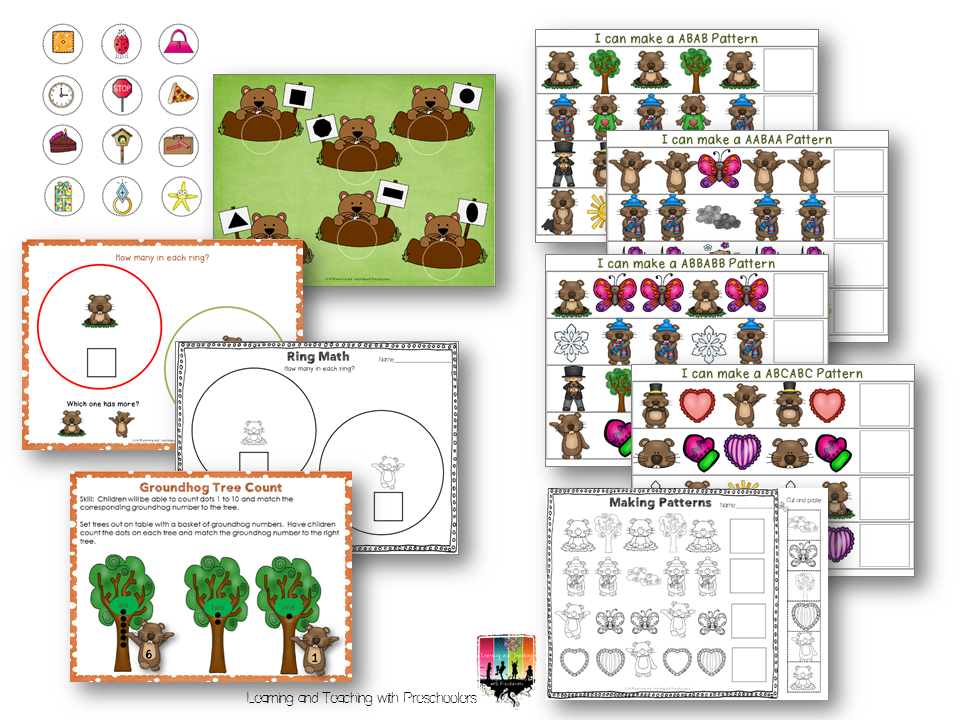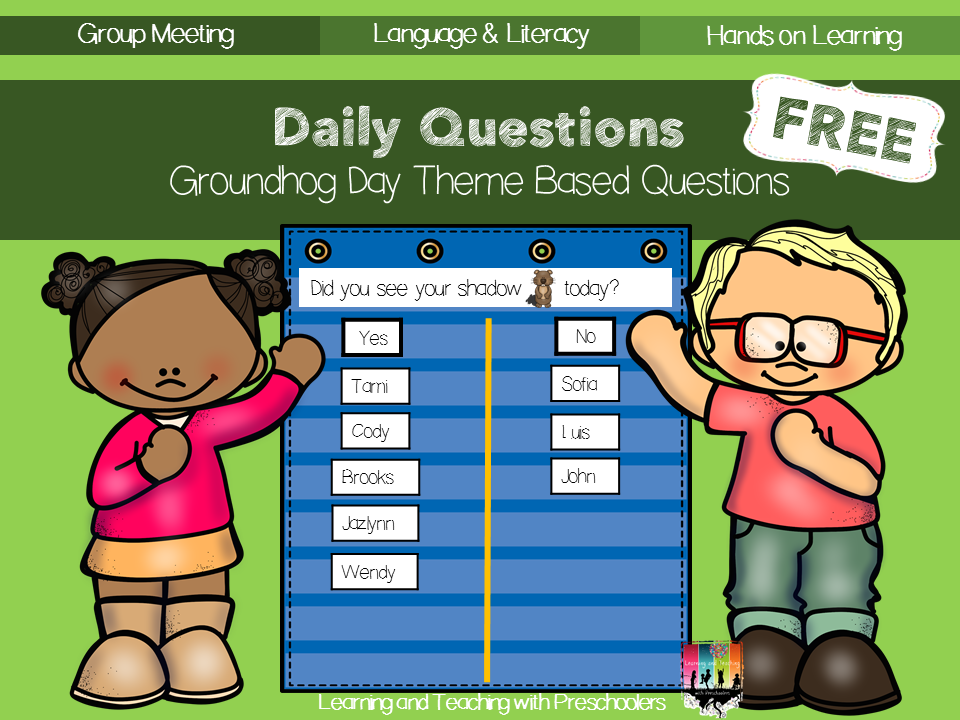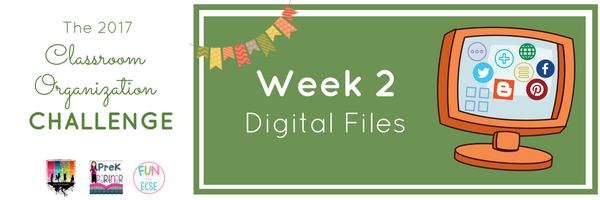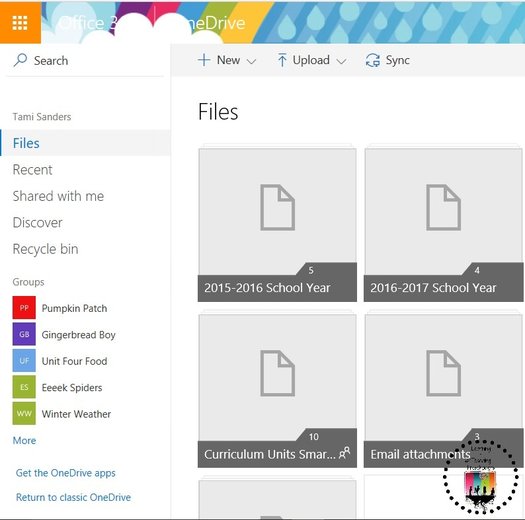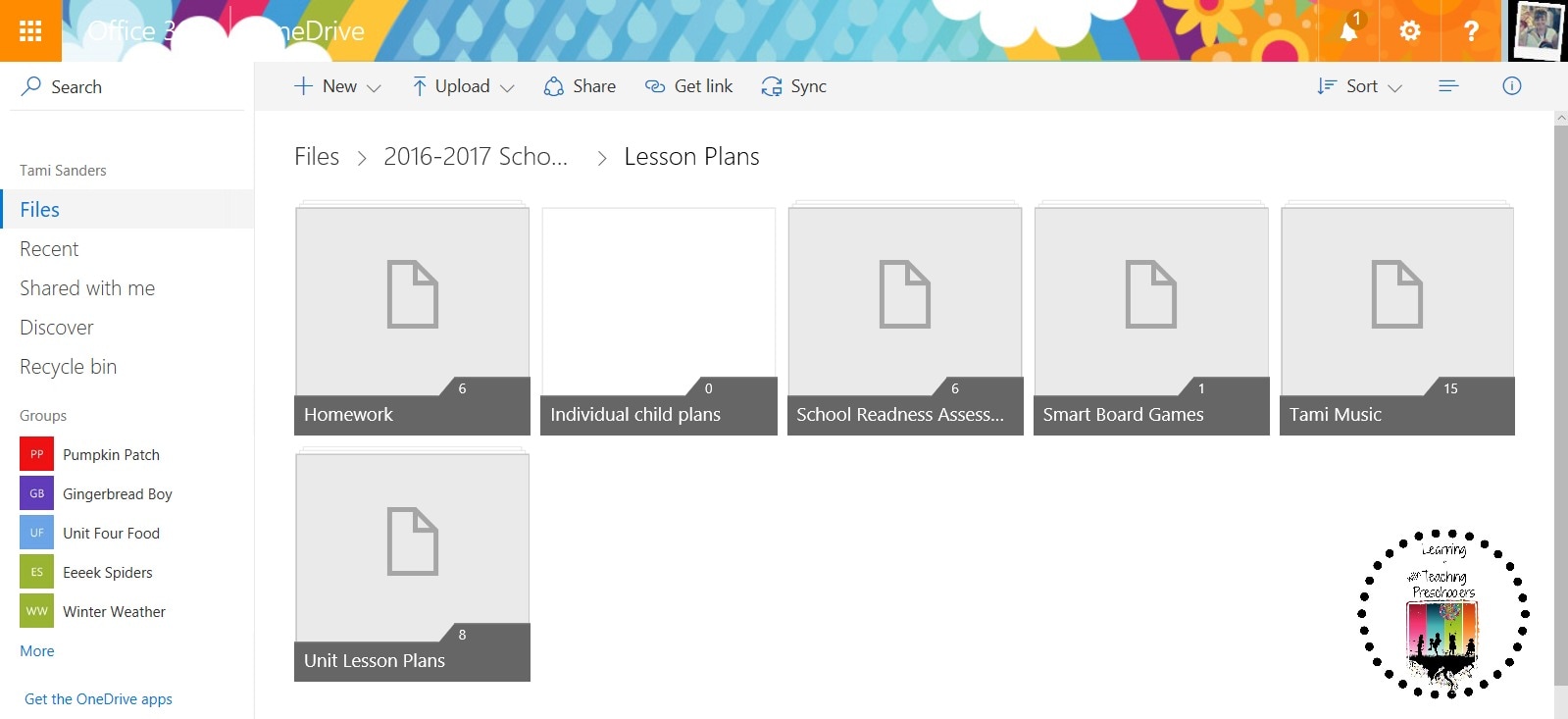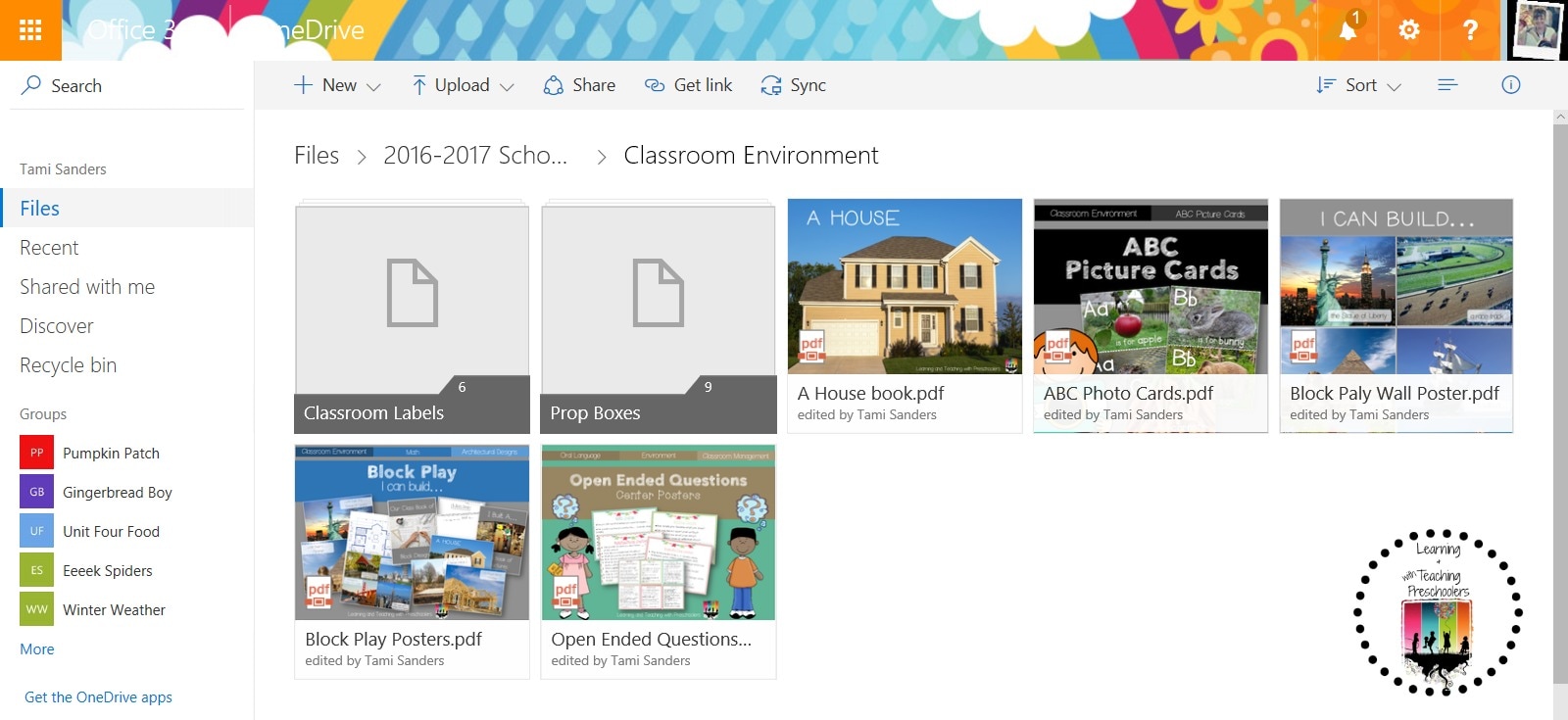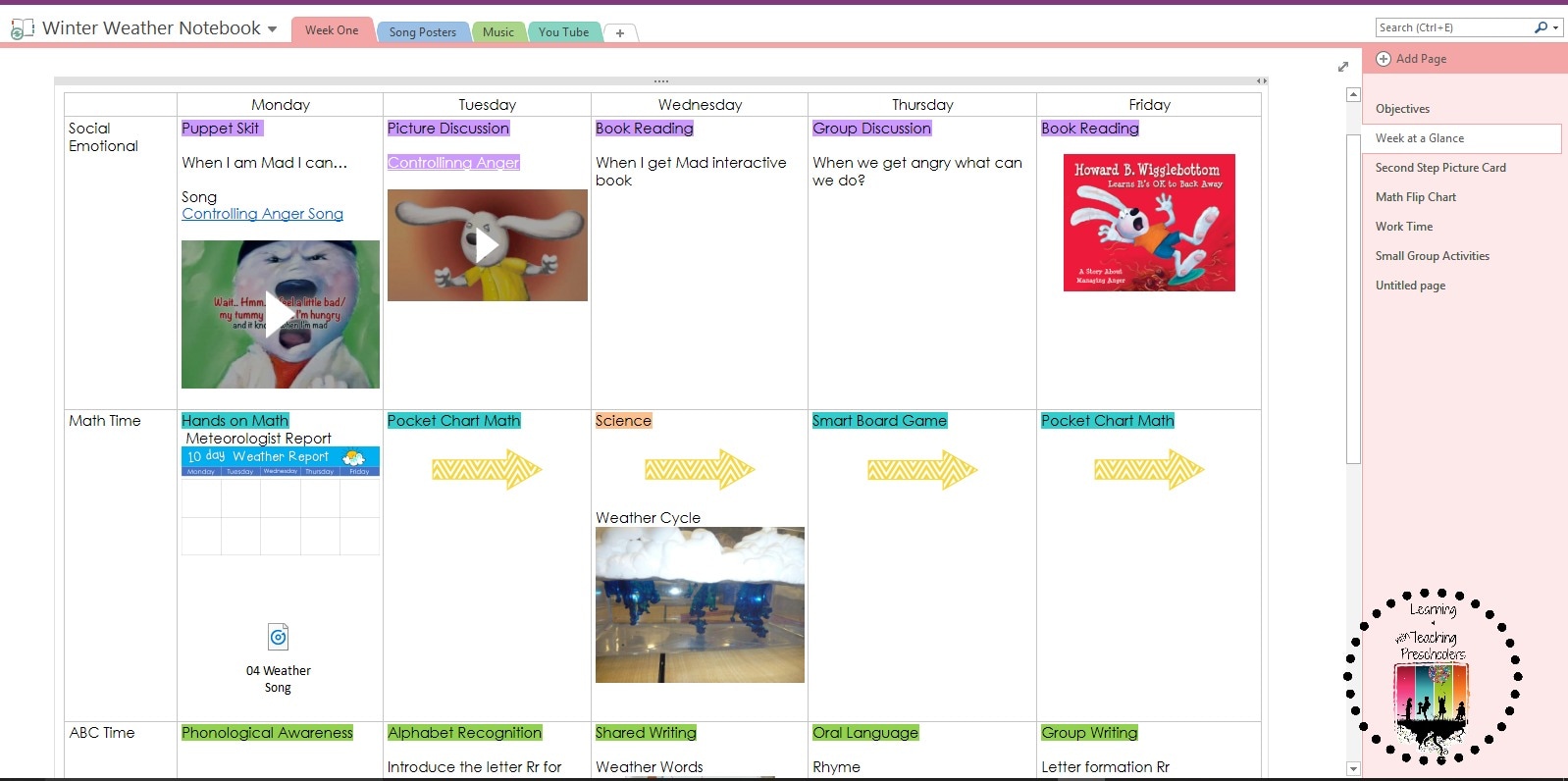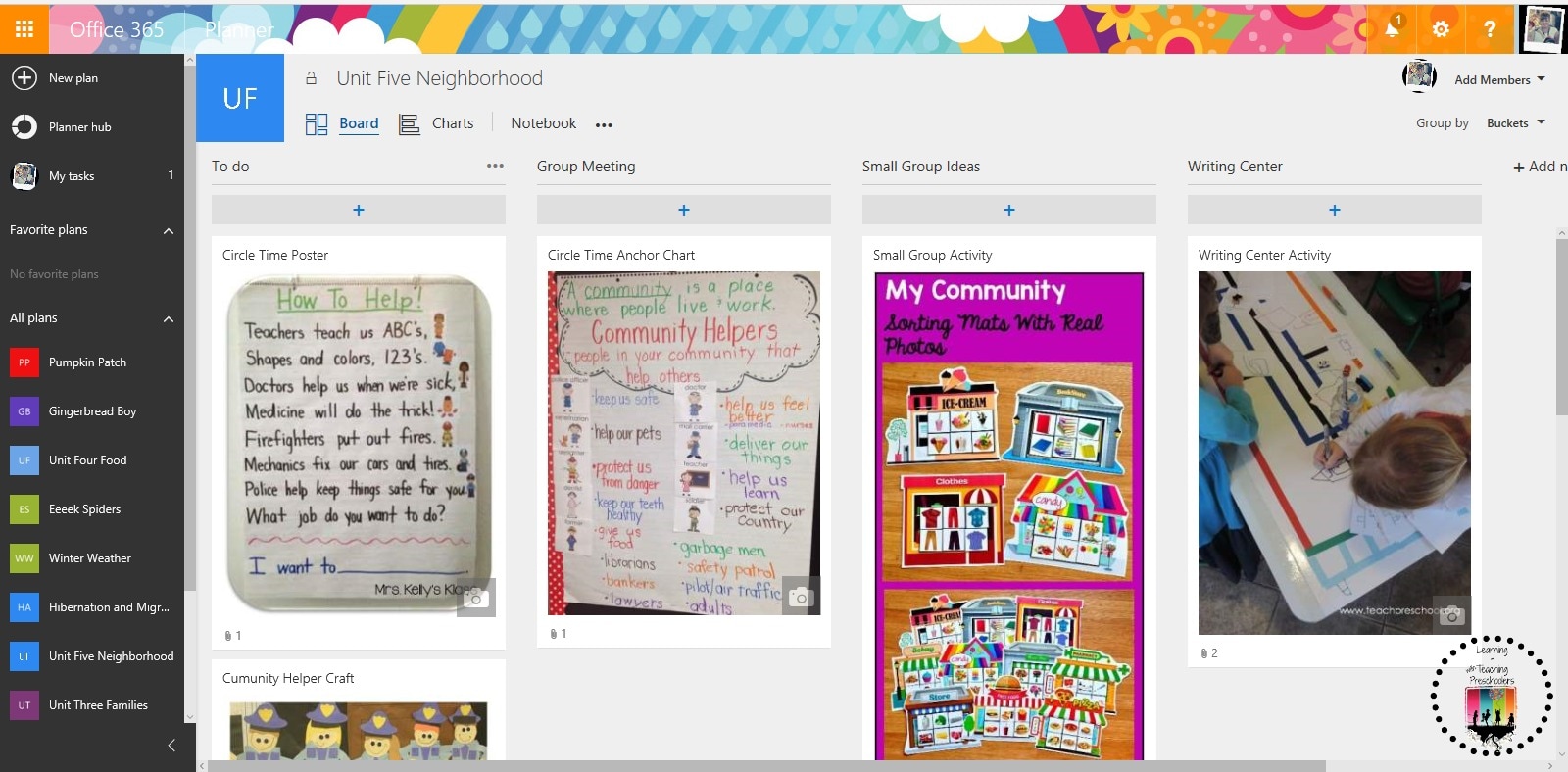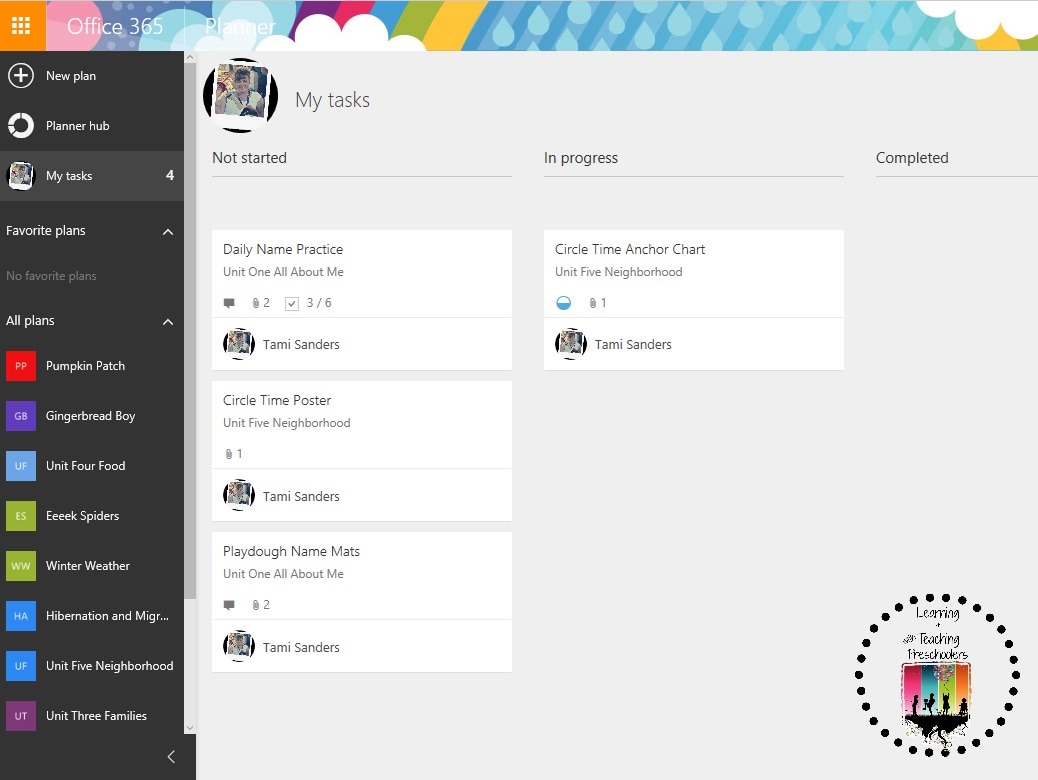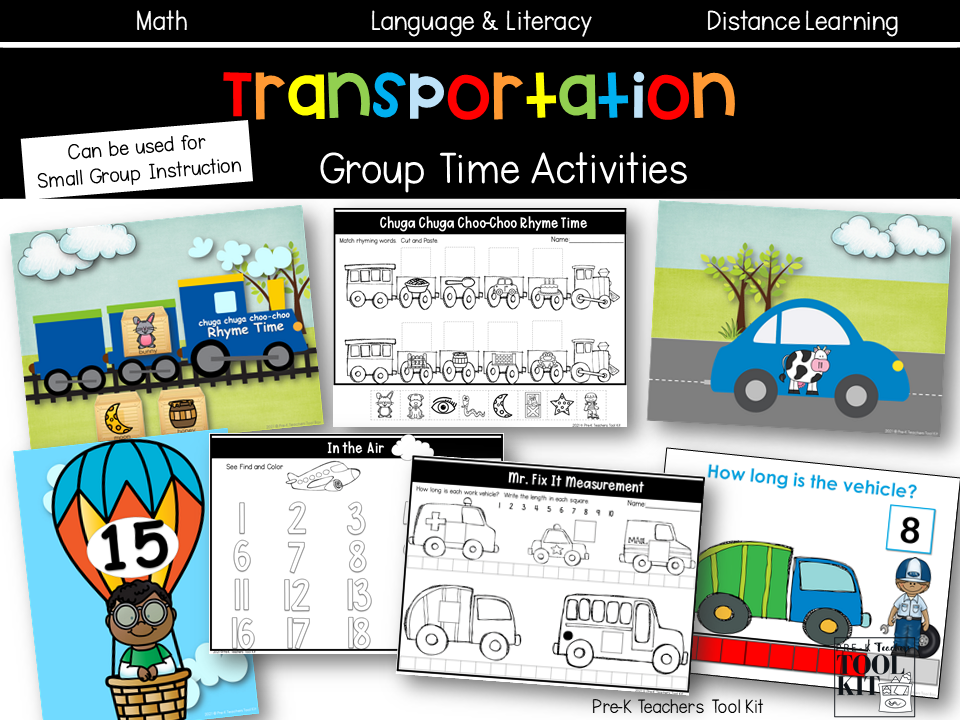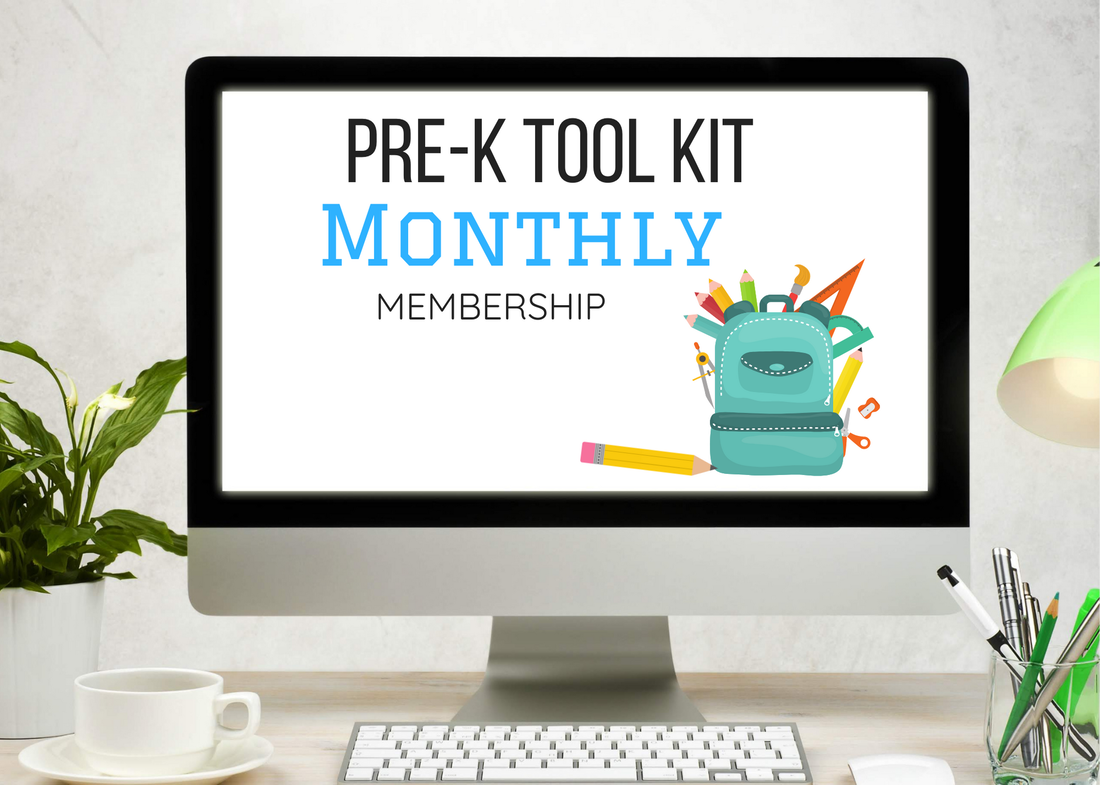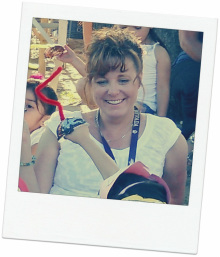|
We are on week 3 organizing children’s portfolios of the 2017 Classroom Organization Challenge Series. Janice from Prek Partner and Kate from ECSE Fun has joined me to bring you our organizational tips and tricks. As a preschool teacher, we document and record children’s development throughout the year to gain valuable insight into each individual child’s interests and strengths. This process can be daunting if you do not have a process to collect all of that needed information. If you have been following me for a while, then you know that I use the learning genie to collect all my information with. This system does allow me to print a portfolio of all their work that has been inputted into the system. However, it's a digital printed portfolio. With that being said, I still like to collect sample work for each individual child and compile it into a preschool memory book. I feel there is nothing like being able to thumb through your child’s accrual work, being able to touch and see the process that your child went through to create it. Here is the system that we use to collect information for both the learning genie and the end of the year writing and art memory book. Everything thing start at my Teacher Command Center. At the bottom of my command center I have two baskets that holds information that needs to be either inputted into the learning genie or put into the art portfolios. Thanks to our baskets we know what needs to be filled into art portfolios. Each basket also has color group tags, this allows us to know what group of children’s work samples need to be filled. When the baskets get full it is time to pull out the portfolio cart. This cart has everything we need on it to put together children’s art portfolios. The cart allows us to work on the portfolios anywhere in the classroom, depending on the time of the day. On the top of the cart is a tray of all the needed tools to put together portfolios. On the bottom is a rack of colored construction paper, so that if a sample is to small we can attach it to a sheet of construction paper before putting into our art portfolios. Child portfolios are organized by color groups. This helps us to find who we are looking for in a snap. Children’s art portfolios are placed in a half of a file folder with fasteners. So, that means children’s work samples from the beginning of the year will be on the bottom and most current to the top. At the end of the year children will create their own covers for their art portfolio. Week 3 Digital Life Check List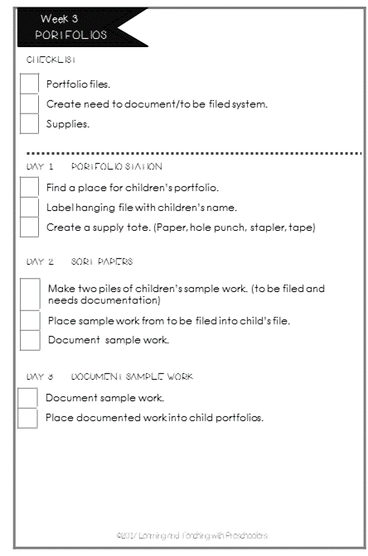 Print out the portfolio checklist to help you stay on top of the organization process. I have broken it down into small steps each day to get you the result with little frustration. Don’t forget to share your progress with us on Instagram. The challenge hashtag is #2017tptprekchallenge or you can tag us so that we can follow along and give encouragement along the way. @teachingpreschoolers @prekpartner @funinecse We will also be sharing on Facebook so join the conversation and share your progress along the way.
Don’t forget to hop on over to Prek Partner and Fun in ECSE to gain some more organizational ideas.
1 Comment
We will be celebrating Groundhog Day the first week of February. Here are some of the activities that we will be planning. ReadGroup Time ActivitiesDaily QuestionsDaily Questions are a way to build early language and literacy skills. Children benefit from a curriculum that helps build on their prior experiences. Daily questions help children recall information in a simple yes no question. Children will be talking about what happens in winter and spring. After the discussion children will sort picture cards into winter or spring. Small Group ActivitiesMatching shadows. Shadow tracing. Children will learn how as the sun moves so does our shadow. *Note: This activity can be done indoors by using a desk light and simply move the light around to show how the shadow changes. Our little one will be learning about opposites with this fun opposite matching game. Making patterns with the groundhog and some of his friends. Groundhog needs to find his shapes. Can you help the groundhog collect all of his shapes? Which hoop has the most groundhogs? ArtGroundhog Theme PackI am on a roll with Prek Partner and Fun in ECSE with the 2017 Classroom Organization Challenge Series. This is week #2 organize your digital life. Does your computer desktop screen stress you out? It could be because you are hoarding files on your desktop. This not only slows down your computer, but it also slows you down because it makes it challenging to locate what you are looking for. To help you keep your digital life organized were going to go over a few steps and helpful tips to unbury your digital life. Keeping you productive and stress free. Step 1: Place everything from your desk top into a new folder labeled declutter my life. Now that you have everything in a new folder I want you to back it up to a cloud service. You can use Dropbox, Google drive or Microsoft one drive. Step 2: Now that you have backed up your files it is time to dig in and delete any old and duplicated files that you have not used. Step 3: Archive your files that you feel you need to keep by year. I like to label folders by the school year. Example 2015-2016 School Year. Everything that I did in that school year goes into this folder. (lesson plans, newsletter, assessment, teacher objectives and goals) Then everything that I am working on for this school year goes into a folder 2016-2017 School Year. Step 4: Save all old-school folders to the cloud. If you are comfortable you can now delete the folder Declutter My Life. Step 5: Make a list of your file types (lesson plans, smart board games, newsletters, referrals, and the list goes on and on). Next step is to decide on the highest level for each folder. The big parts of your school life. I have four Top Level Folders
In the Lesson Plan Documents folder, I file the following documents:
o Anchor Charts
In the Parent Involvement Documents folder, I file the following documents:
In the Classroom Environment Documents folder, I file the following documents:
o Math Center Labels o Writing Center Labels o Science Center Labels o Dramatic Play Labels o Art Center Labels o Molding Station Labels o Puzzle Labels o Manipulative Labels In the Office Documents folder, I file the following documents:
Why I chose to switch to office 365 When you work from school and home like all teachers, I got tired of…
What office 365 does for me. Keeps everything in one place. I can work from any computer in the house or school and have everything that I need at the touch of a finger. I can use One Note for all lesson planning. This allows me to share plans with team and administration. One Note also allows me to have links, music, pictures or any need supplemental materials to use with a lesson. I can use planner with my team to keep us organized and up to date with what needs to be prep for small group activities to learning center changes. You are able to track the progress of each task for each member of the group. I can link and track all tasks with the outlook calendar. Best of all, these features can be used on my phone. No more sticky notes to get lost from point a to point b. These are just a few reasons why Office 365 has helped to keep me organized and well prepared for the day and year. You Can Do This!!If you have been following along then you are probably starting to feeling a lot less cluttered. Now all you have to do is keep those files organized and uncluttered. #1 Tip Always start a new file where it belongs. This way you can always find what you are looking for which will save you time and most off all it will keep you stress free. Week 2 Digital Life Check List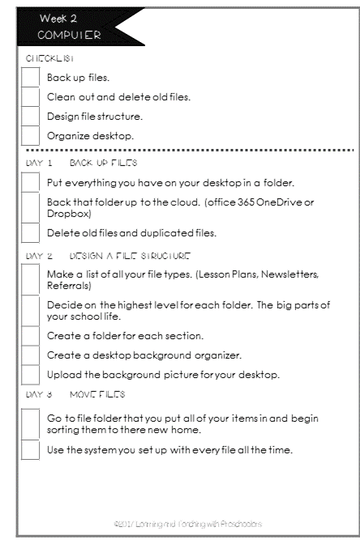 Print out the computer checklist to help you stay on top of the organization process. I have broken it down into small steps each day to get you the result with little frustration. Don’t forget to share your progress with us on Instagram. The challenge hashtag is #2017tptprekchallenge or you can tag us so that we can follow along and give encouragement along the way. @teachingpreschoolers @prekpartner @funinecse We will also be sharing on Facebook so join the conversation and share your progress along the way.
|
Welcome!I'm Tami Sanders creator of Learning and Teaching with Preschoolers, a blog to help teachers create magical moments for the young. Follow MeArchives
May 2024
|
||||||||||||